Installing a SSD into your PC is fairly simple. You will need the SSD and a SATA cable (assuming it is a SATA
SSD). For older computers, you may need a power connector converter, which converts from the old-style PC
power connector to a SATA power connector. For some systems, you may need a screwdriver. Depending on
your computer, you may also need mounting hardware to secure the SSD to the chassis. There is a variety of
mounting hardware available on the market today. Since SSD contain no moving parts, and they do not get as hot
as spinning disks, it is possible to secure the SSD with velcro or double-stick tape. However, there should be air
movement around the device, and you do not want the SSD to become loose inside the computer case, as this
could cause damage.
Once you remove the computer case cover, the main board (a.k.a. motherboard) will be exposed. Most computers
today have at least one SATA connector available. If no SATA connector is available, an add-in adapter can be
used. Once the SATA connector is located, connect one end of the SATA cable to it, and the other end of the
cable to the SSD. Next, connect the power cable, either directly or through the connector converter described
above.
Mount the SSD into the computer case, replace the cover, and you are ready to create a Windows Volume and run
the TierOne software.
SSD). For older computers, you may need a power connector converter, which converts from the old-style PC
power connector to a SATA power connector. For some systems, you may need a screwdriver. Depending on
your computer, you may also need mounting hardware to secure the SSD to the chassis. There is a variety of
mounting hardware available on the market today. Since SSD contain no moving parts, and they do not get as hot
as spinning disks, it is possible to secure the SSD with velcro or double-stick tape. However, there should be air
movement around the device, and you do not want the SSD to become loose inside the computer case, as this
could cause damage.
Once you remove the computer case cover, the main board (a.k.a. motherboard) will be exposed. Most computers
today have at least one SATA connector available. If no SATA connector is available, an add-in adapter can be
used. Once the SATA connector is located, connect one end of the SATA cable to it, and the other end of the
cable to the SSD. Next, connect the power cable, either directly or through the connector converter described
above.
Mount the SSD into the computer case, replace the cover, and you are ready to create a Windows Volume and run
the TierOne software.
| Help Install a SSD |
PC, Personal Computer, hardware, software, Speed, boost, speed up, speed boost, accelerator, clean, cleanup, cleaner, registry, registry cleaner, computer cleaner, memory, extender, memory extender, add
memory, increase memory, performance, turbo, maximum, maximize, maximizer, booster, tune, tune-up, utility, storage, tier, tiered, tiering, solid state, disk, drive, SSD, turboboost
memory, increase memory, performance, turbo, maximum, maximize, maximizer, booster, tune, tune-up, utility, storage, tier, tiered, tiering, solid state, disk, drive, SSD, turboboost


TierAge, LLC
Turning Storage into Tierage
Turning Storage into Tierage
